|
You can manage Mailbox settings from the administrative area.
| 1. | Go to Configuration - > Email/Mailbox Settings - > Mailbox Configuration. |
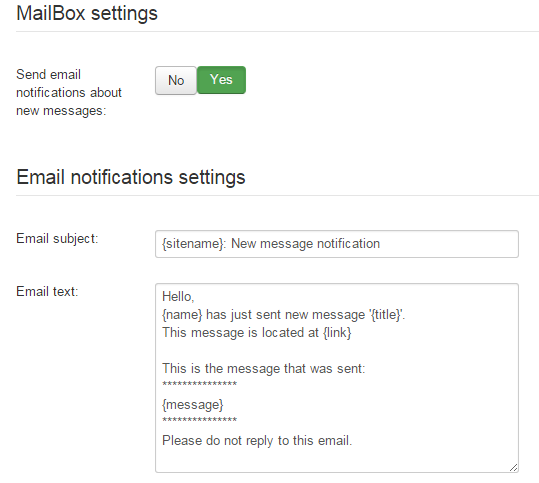
Fig. 'Mailbox Configuration'
| 2. | Select Yes if you want the system to send notifications about new messages, otherwise select No. |
| 3. | Enter a default email subject. |
| 4. | Enter the message text. |
| 5. | Click on the Save button ( ). ). |
You can create an address book. To do it enter Email/Mailbox Settings ->Global Address Book.

Fig. 'Address Book'
To manage contacts, use buttons at the top of the page.
| 1. | System allows to enable various email notifications to be sent on certain occasions to users and to modify these notifications. To enable an email notification enter Emails/Mailbox Settings-> Email Notifications. The list of existing notifications will open: |
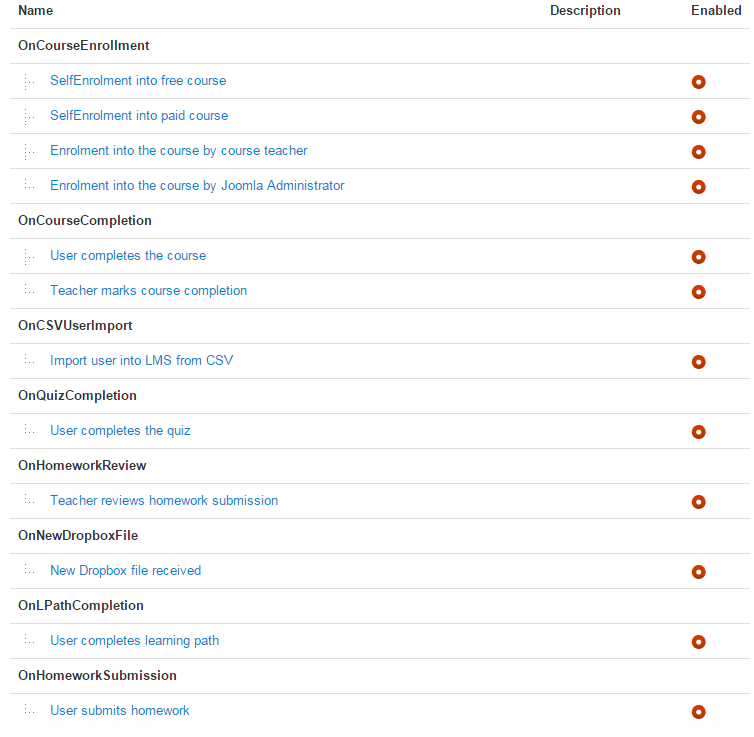
Fig. 'Email notifications'
| 2. | Click on an icon next to a notification to enable or disable automatically sending it to users. |
| 3. | To modify the properties of a certain notification click on its name. The Enter values form will open. |
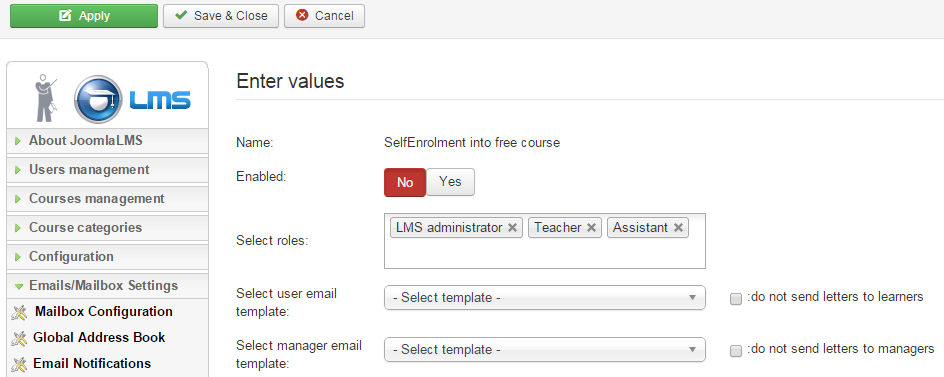
Fig. 'Enter values'
| 4. | Fill in the fields of the form and click Apply ( ) or Save & Close ( ) or Save & Close ( ) button at the top of the page to save the changes or click the Cancel ( ) button at the top of the page to save the changes or click the Cancel ( ) button to discard changes. ) button to discard changes. |
Note: To be able to choose a template in the drop-down menu when editing a notification you should create a template for this notification in the Email Templates Manager section.
|
The system allows creating templates for sending various email notifications on certain occasions to users.
To create a new template enter Email/Mailbox Settings->Email Template Manager. The list of existing templates will be shown:
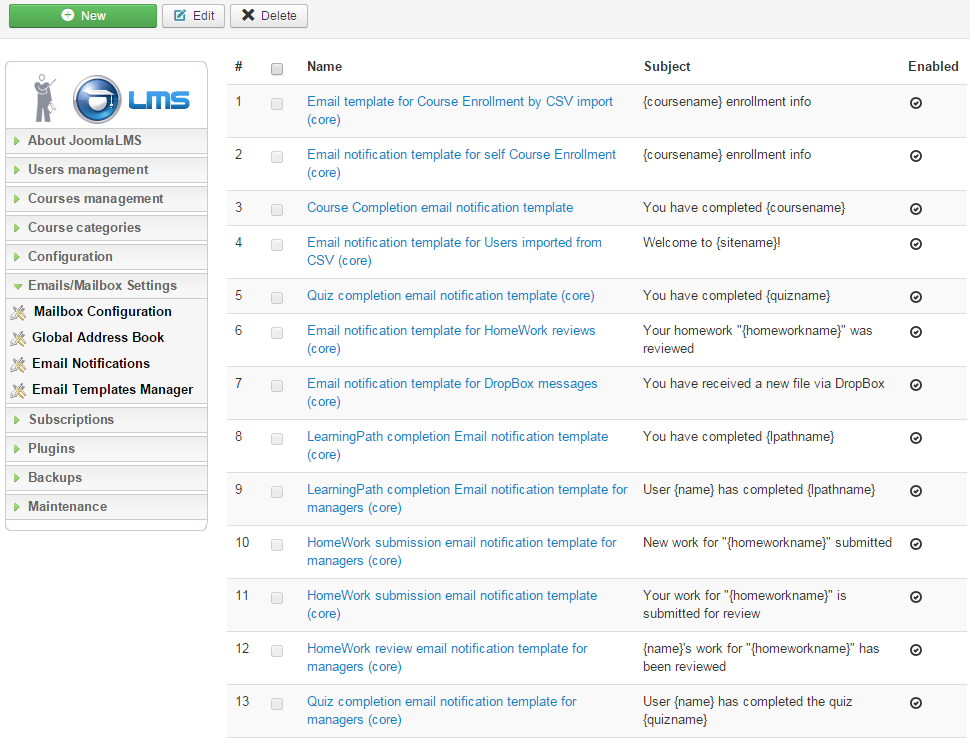
Fig. 'Email templates'
To manage the settings, use buttons at the top of the page.
Click New ( ) button to create a new template. The following form will open: ) button to create a new template. The following form will open:
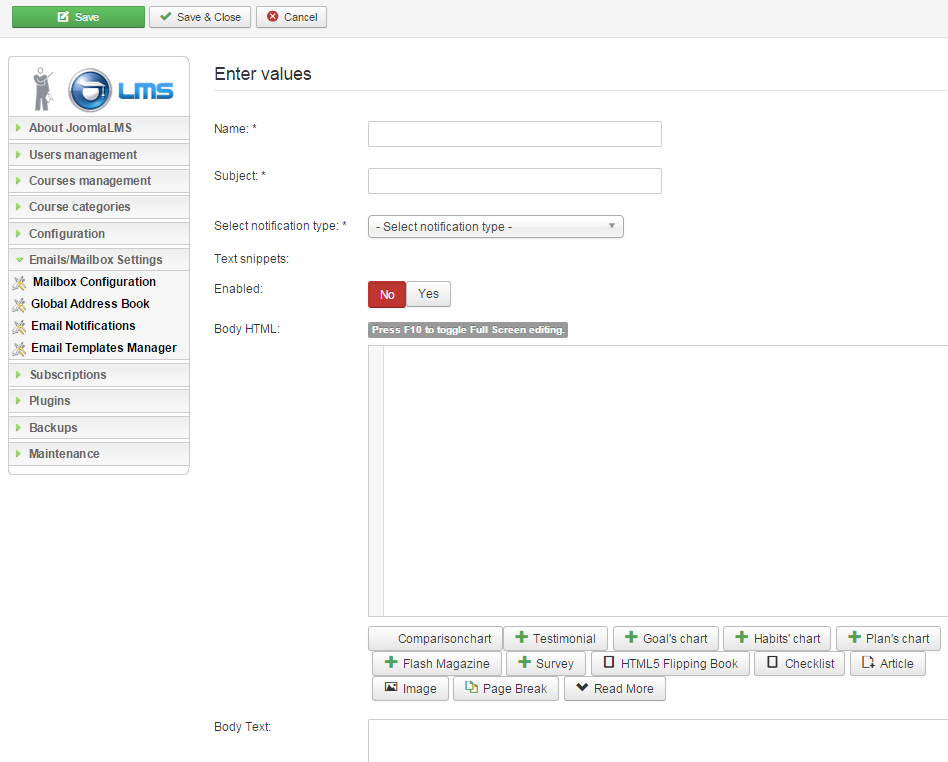
Fig. 'New template'
Fill in the fields of the form and click Save ( ) or Save & Close ( ) or Save & Close ( ) button at the top of the page to save the new template or click the Cancel ( ) button at the top of the page to save the new template or click the Cancel ( ) button to discard changes. ) button to discard changes.
If you have any questions or suggestions regarding our help documentation, please post them to our ticket system.
|