|
To add a new course in JoomlaLMS, follow these steps:
| 1. | Enter the Courses list ( ) and click the New ( ) and click the New ( ) button. ) button. |
| 2. | After clicking New Course JoomlaLMS Course Builder will open. |
| 3. | The first page contains Basic Settings. Here you can select the category for the course, specify its name, description and short description. If the respective setting is enabled Short description will be displayed at the Courses List page. Description will be displayed at the Course Home page. |
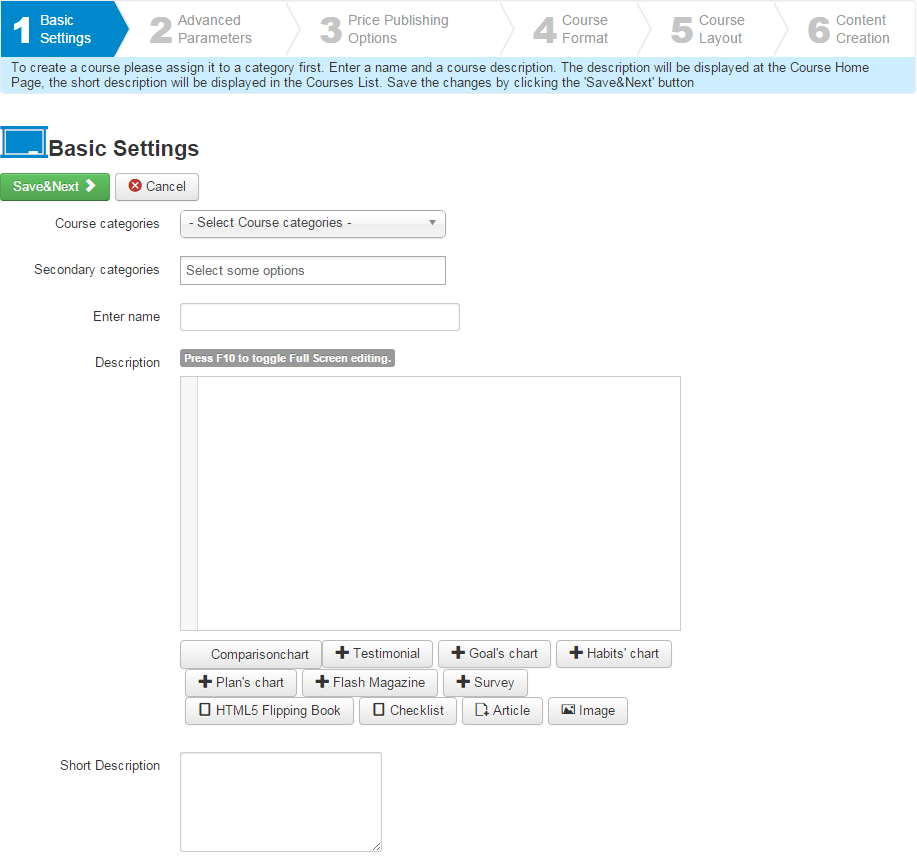
Fig. 'Course Creation. Basic Settings'
| 4. | Click Save&Next to save the settings and proceed to the next step of creating a course. You will be able to change the settings by editing the course after it is created. |
| 5. | Step 2 of course builder allows you to configure more course settings including selecting course logo and teacher information. The logo will be displayed in the Courses List next to the course name. Advanced course settings also include course access level (you can select Joomla! CMS user role that a user should have in order to get access to course materials), grading method (which grades for SCORMs and quizzes will be displayed in Gradebook) and Course Home page settings. You can also set course prerequisites at Step 2 and configure the additional registration information request if necessary. |
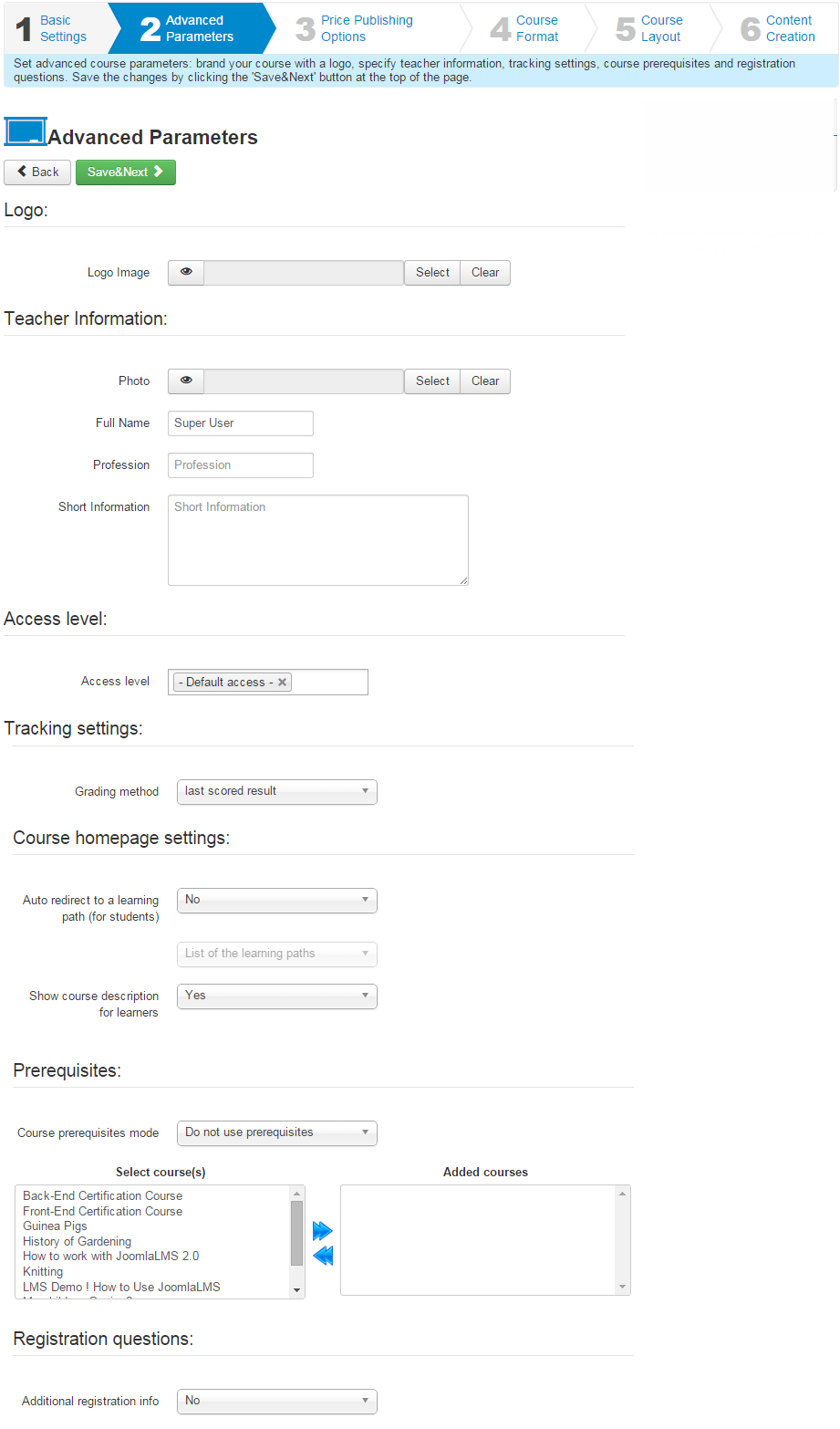
Fig. 'Course Creation. Advanced Parameters'
| 7. | Step 3 allows you to make the course published (i.e. visible for students) and set course Start and End dates if necessary.Here you can also select if the course should be free or paid. If the course is paid you can configure the details of course subscription at Step 3 as well. |
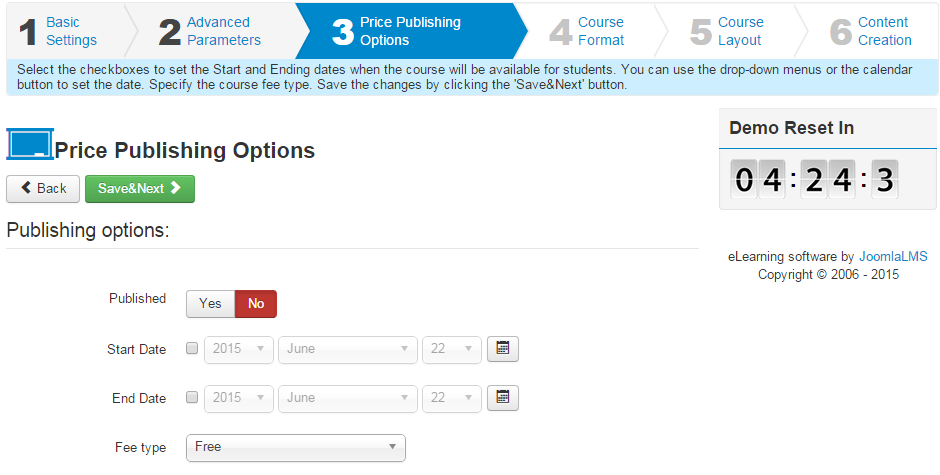
Fig. 'Course Creation. Price Publishing Options'
| 8. | Step 4 of course creation allows you to select one of the three main patterns for course creation: |
| • | Learning Path-based. A Learning Path is a sequence of steps that a student should take in specific order to complete the course. This course you are going through at the moment is also based on a Learning Path. You can learn more about Learning Paths and their settings in the next chapters of this course. |
| • | Lectures-based. This pattern allows you to create a course where students can study course materials in any convenient order. |
| • | Webinar-based. In JoomlaLMS online webinars are organized via the integration with GoToMeeting. |
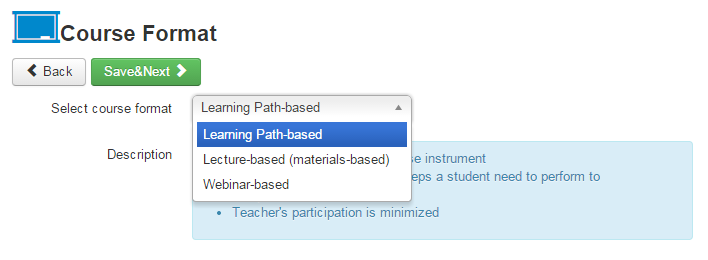
Fig. 'Course Creation. Course Format'
| 9. | After selecting the pattern you will see the predefined list of course tools for teacher and student menu (you can add or remove tools if you wish) and also the list of available modules - you can also add modules at Step 5: |
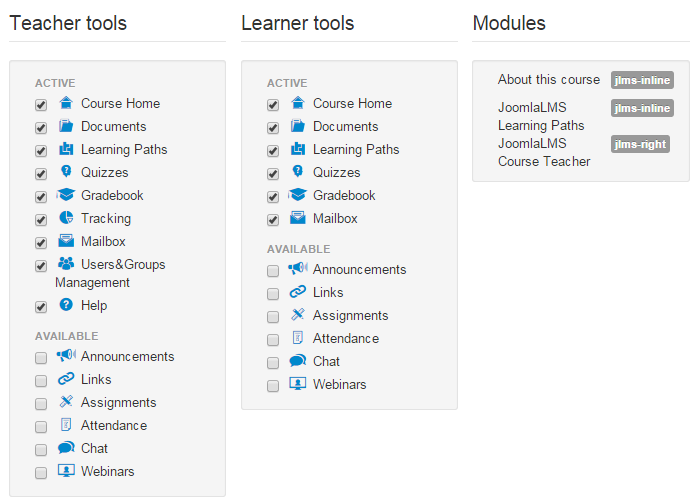
Fig. 'Course Creation. Course Tools'
| 10. | Step 5 allows you to configure Course Layout and add modules to the Course Home page and edit them. The position of the module on the page can be changed by simply dragging the module to the necessary position. |
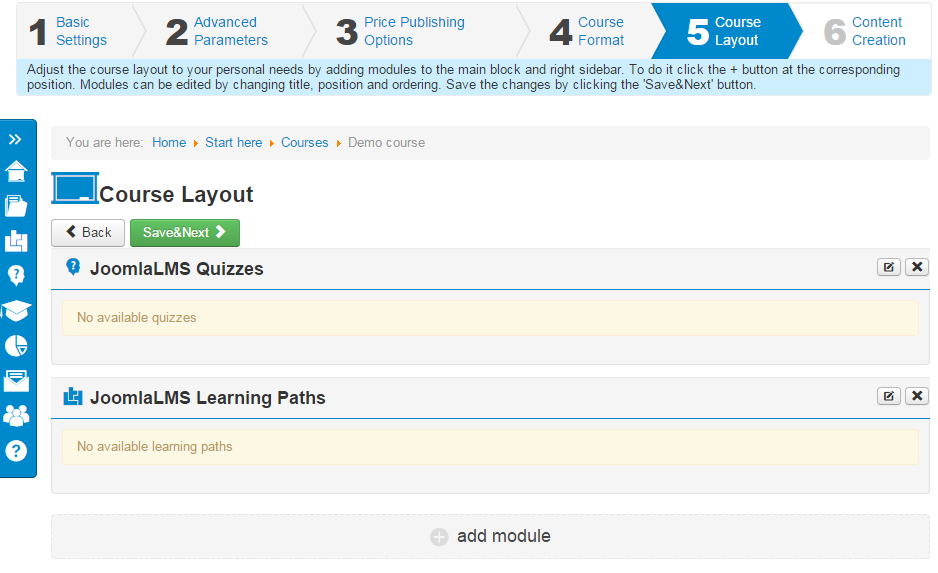
Fig. 'Course Creation. Course Layout'
| 11. | The last step of the course creation allows you to add content to the main course sections - Webinars, Quizzes, Documents and Learning Paths. We will describe each section in detail in the next chapters of this course. |
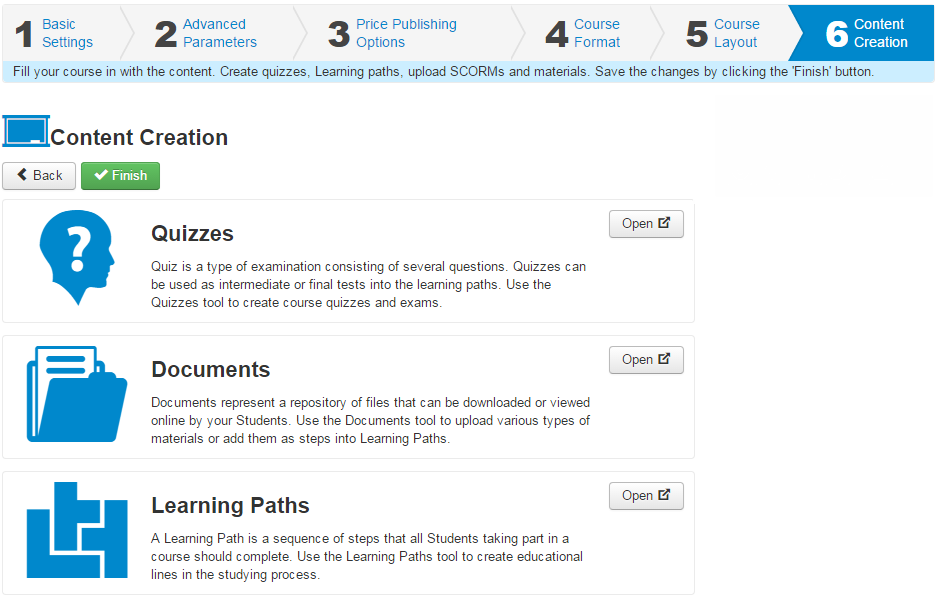
Fig. 'Course Creation. Content Creation'
| 12. | When finished, click Finish in the top left corner of the form to save the course; click Cancel to discard changes and close the form. |
If you have any questions or suggestions regarding our help documentation, please post them to our ticket system.
|