|
The Links section allows the user to save and provide to others references to helpful information in the form of links.

Fig. ‘Course Links’
This section gives a possibility to add, edit, publish and delete links to studying resources. To manage links, use use Actions ( ) and Order buttons. ) and Order buttons.
To add a new link:
| 1. | Click the Links icon ( ) in the main course menu. ) in the main course menu. |
| 2. | Click the New link ( ) button above the list. ) button above the list. |
| 3. | Fill in the fields of the opened form: |
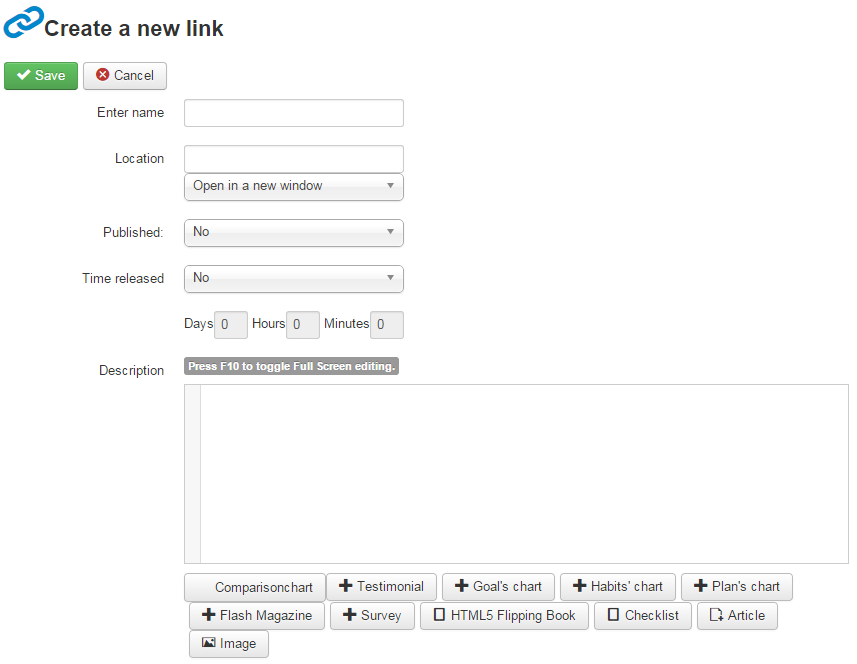
Fig. 'Adding Links'
| 4. | When finished, click Save ( ) button in the top left corner of the form to add a link; click Cancel ( ) button in the top left corner of the form to add a link; click Cancel ( ) to discard changes and close the form. ) to discard changes and close the form. |
To edit an already existing link:
| 1. | Click the Links icon ( ) in the main course menu. ) in the main course menu. |
| 2. | Select a check box next to the link that you want to modify and click the Edit icon ( ) in the dropdown menu. ) in the dropdown menu. |
| 3. | Modify link properties and save changes. |
If you have any questions or suggestions regarding our help documentation, please post them to our ticket system.
|